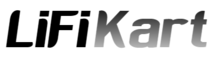Are you in search of an economical and efficient solution for controlling your 3D printer? Look no further! In this article, we will delve into the world of La Potato Board, a remarkable computer board offered by Libre Computers. Similar in form factor to the widely recognized Raspberry Pi, La Potato presents itself as a worthy alternative. We will explore the board’s impressive features, walk you through the installation process, and guide you on setting up OctoPrint and Klipper, ensuring a seamless experience for your 3D printing endeavors.
Unveiling the La Potato Board
The La Potato board boasts an s905x processor and is available in various memory options, offering flexibility to cater to your specific needs. With its compact size and remarkable capabilities, this board serves as an ideal substitute for the Raspberry Pi. However, it’s important to note that unlike the Raspberry Pi, the La Potato board does not come with built-in Wi-Fi functionality. But worry not! By employing a Wi-Fi dongle, you can effortlessly equip the board with wireless connectivity.
Installation Process Made Simple
To get started with the La Potato board, you’ll need to download the appropriate image from the official Libre Computers website. We recommend opting for Raspbian, as it bears a striking resemblance to the Raspberry Pi OS, making the transition a breeze. Once you have obtained the image, you can leverage tools like Win32 Disk Imager to write it onto an SD card. However, a few additional configuration steps are necessary to ensure the proper setup of your board.
Upon successfully writing the image onto the SD card, you must update specific files on the card to guarantee a smooth operation. Firstly, you need to enable SSH access by creating a file named “SSH” in the boot partition of the SD card. Subsequently, establish a default username and password by creating a file called “userconfig.txt.” For enhanced security, encrypt the password using the Raspberry Pi config tool. Finally, set up your Wi-Fi settings by creating a file titled “wpa_supplicant.conf.”
Powering Up and Establishing Connection
With the necessary files updated, it’s time to power on your La Potato board by inserting the SD card. To access the board via SSH, you’ll need to determine its IP address. You can achieve this by either consulting your router’s settings or utilizing a network scanner tool. Alternatively, you may attempt accessing the board using the hostname “raspberrypi.local.”
Installing OctoPrint or Klipper
Once you have established SSH access to the La Potato board, you can commence the installation of OctoPrint or Klipper. For OctoPrint, the installation process can be streamlined using Paul’s script, which automates the necessary steps. This script takes care of system updates, Python installation, and the default configuration of OctoPrint. With OctoPrint successfully installed, you can proceed to configure it to connect with your 3D printer and initiate its utilization.
In the event that you prefer Klipper as your preferred option, the Kaya script is here to simplify the installation process. Bearing similarity to Paul’s script, Kaya’s script ensures a hassle-free installation of Klipper and its accompanying dependencies. Furthermore, optional components such as Moonraker and Mainsail can be installed using this script. Once the installation concludes, you gain access to Klipper and its intuitive web interface, allowing you to seamlessly configure and control your 3D printer.
Embrace the La Potato Board’s Potential
In summary, the La Potato board emerges as a viable and cost-effective alternative to the Raspberry Pi when it comes to 3D printer control. Possessing similar functionalities and an attractive price point, this board is worth considering. By meticulously following the installation process outlined in this article, you can effortlessly set up OctoPrint or Klipper on the La Potato board and embark on an exciting journey with your 3D printer. Enjoy the remarkable capabilities of the La Potato board and unlock new horizons in your 3D printing endeavors!