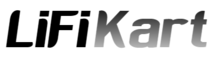If you’re a Windows user, encountering a Bluescreen of Death (BSOD) can be a frustrating and alarming experience. One common error that users come across is the Windows Bluescreen Error 0x00000003. This error is typically associated with hardware or driver issues, and it signifies a critical system error that requires immediate attention. In this article, we will explore the causes behind the Windows Bluescreen Error 0x00000003 and provide you with effective solutions to fix it.

What is Windows Bluescreen Error 0x00000003?
The Windows Bluescreen Error 0x00000003, also known as the “INVALID_AFFINITY_SET” error, occurs when the operating system encounters an invalid or incompatible processor affinity setting.
This error can lead to system instability and unexpected crashes, disrupting your work and potentially causing data loss. It is important to address this issue promptly to ensure the smooth functioning of your Windows system.
Common Causes of Error 0x00000003
Outdated or incompatible device drivers:
Device drivers facilitate communication between your hardware and operating system. Outdated or incompatible drivers can trigger Error 0x00000003. It is crucial to keep your drivers up to date.
Hardware conflicts:
Conflicting hardware components, such as incompatible RAM modules or faulty devices, can cause the Blue Screen Error 0x00000003. Identifying and resolving these conflicts is essential.
Corrupted system files:
System files are crucial for the proper functioning of your operating system. If these files become corrupted or damaged, they can lead to various errors, including the 0x00000003 error.
Diagnostic Steps to Identify the Cause
To effectively fix Error 0x00000003, it is important to identify the underlying cause. Here are some diagnostic steps you can follow:
- Checking device drivers: Use the Device Manager to check for any outdated or incompatible drivers. Update them to their latest versions from the manufacturer’s website.
- Running hardware tests: Utilize diagnostic tools to check the hardware components for any faults or conflicts. Memtest86 is an example of a reliable tool for testing RAM modules.
- Scanning for malware or viruses: Malware or viruses can disrupt the normal functioning of your system. Perform a thorough scan using reputable antivirus software to detect and remove any malicious programs.
Fixing Error 0x00000003
Once you have identified the cause, you can proceed with the appropriate solutions:
- Updating device drivers: Visit the official websites of your hardware manufacturers and download the latest drivers for your devices. Install them, replacing the outdated or incompatible drivers.
- Resolving hardware conflicts: If hardware conflicts are causing the error, try removing or replacing the conflicting components. Consult the documentation or seek professional assistance if needed.
- Repairing system files: Use the System File Checker (SFC) tool to scan and repair corrupted system files. Open Command Prompt as an administrator and run the command “sfc /scannow” to initiate the process.
Additional Troubleshooting Steps
If the above solutions do not resolve Error 0x00000003, you can try the following troubleshooting steps:
- Performing a system restore: Use the System Restore feature to revert your system to a previous stable state. This can help eliminate any recent changes that might have caused the error.
- Running a clean boot: A clean boot starts your system with minimal drivers and startup programs. This can help identify if a third-party application is causing the error. Follow the instructions provided by Microsoft to perform a clean boot.
- Checking for overheating issues: Overheating can lead to system instability and errors. Ensure that your computer’s cooling system is functioning properly and clean any accumulated dust from fans and heat sinks.
Conclusion
Encountering the Windows Bluescreen Error 0x00000003 can be frustrating, but with the right approach, you can resolve the issue and restore the stability of your system. Remember to keep your device drivers up to date, address hardware conflicts, and repair any corrupted system files. Additionally, try the troubleshooting steps mentioned to further diagnose and resolve the issue.
FAQs
1. Can outdated BIOS cause the Windows Bluescreen Error 0x00000003?
Yes, an outdated BIOS can contribute to various system errors, including Error 0x00000003. Consider updating your BIOS to the latest version provided by the manufacturer.
2. Is it necessary to reinstall the operating system to fix this error?
Reinstalling the operating system is usually not necessary to fix the Error 0x00000003. However, if all other solutions fail, you can consider reinstalling as a last resort. Remember to back up your data before proceeding.
3. Are there any third-party software tools available to fix this error?
While there are some third-party software tools that claim to fix system errors, it is recommended to rely on official manufacturer updates and trusted diagnostic tools for a more reliable solution.
4. Can faulty RAM modules cause the Windows Bluescreen Error 0x00000003?
Yes, faulty RAM modules can contribute to various system errors, including Error 0x00000003. Perform a thorough hardware test using tools like Memtest86 to identify any issues.
5. Should I seek professional help if I’m unable to fix the error on my own?
If you have followed the provided solutions and troubleshooting steps without success, it may be wise to seek professional assistance from a computer technician who can diagnose and fix the error accurately.