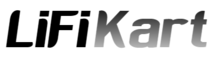Introduction
Encountering a bluescreen error on your Windows computer can be frustrating, especially if you’re unsure how to fix it. One such error is the 0x00000002 error, also known as the DEVICE_QUEUE_NOT_BUSY error. In this article, we will explore the causes behind this error and provide step-by-step solutions to help you resolve it.
Windows Bluescreen Error 0x00000002
The Windows bluescreen error 0x00000002 occurs when the device queue in the system encounters an issue. It usually indicates a problem with the device drivers or hardware components of your computer. When this error occurs, your computer may crash and display a bluescreen with the error message.
Common Causes of Error 0x00000002
Several factors can contribute to the occurrence of the 0x00000002 error on Windows systems. Some common causes include:
- Outdated or incompatible device drivers
- Corrupted system files
- Hardware conflicts or faults
- Malware or virus infections
- Memory problems
Understanding the root cause of the error is crucial in finding an appropriate solution.
Troubleshooting Steps to Fix Error 0x00000002
Here are some effective troubleshooting steps to help you fix the Windows bluescreen error 0x00000002:
Step 1: Restart Your Computer
A simple restart can sometimes resolve temporary software glitches that may trigger the error. Restart your computer and check if the error persists. If it does, proceed to the next step.
Step 2: Update Device Drivers
Outdated or incompatible device drivers are a common cause of the 0x00000002 error. Update your drivers to their latest versions by following these steps:
- Press Windows + X and select Device Manager from the menu.
- Expand the relevant device categories and right-click on each device.
- Select Update Driver and choose the option to search automatically for updated driver software.
- Follow the on-screen instructions to complete the driver update process.
Step 3: Run Windows Update
Keeping your operating system up to date is essential for maintaining system stability. Perform a Windows update by following these steps:
- Press Windows + I to open the Settings app.
- Navigate to Update & Security and click on Windows Update.
- Click on Check for updates and allow Windows to download and install any available updates.
- Restart your computer if prompted.
Step 4: Check for Hardware Issues
Faulty hardware components can cause the 0x00000002 error. To identify and resolve hardware issues, you can perform the following steps:
- Disconnect any recently added hardware devices.
- Check the connections of your hardware components and ensure they are properly seated.
- Run hardware diagnostic tests provided by your computer manufacturer.
- Consider seeking professional assistance if you suspect a hardware fault.
Step 5: Scan for Malware
Malware infections can corrupt system files and trigger various errors, including the 0x00000002 error. Run a thorough scan using your preferred antivirus software to remove any malicious programs from your computer.
Step 6: Check for Memory Problems
Faulty RAM modules can cause system instability and trigger bluescreen errors. To check for memory problems, follow these steps:
- Press Windows + R, type “mdsched.exe” (without quotes), and press Enter.
- Choose the option to restart now and check for problems.
- Windows will perform a memory diagnostic scan during the next system startup.
Step 7: Reinstall Windows
If all else fails, reinstalling Windows can help resolve persistent errors. Make sure to back up your important files and follow the instructions provided by Microsoft for a clean installation.
Conclusion
Encountering the Windows bluescreen error 0x00000002 can disrupt your productivity and cause frustration. However, by following the troubleshooting steps outlined in this article, you can effectively diagnose and fix the error. Remember to keep your device drivers up to date, perform regular system updates, and take necessary precautions to prevent malware infections. In some cases, hardware issues may require professional assistance. If you still experience difficulties, consider seeking help from a qualified technician.
Frequently Asked Questions (FAQs) appropriate solutions.
Yes, software conflicts can contribute to the occurrence of this error. Conflicting programs or incompatible software installations can disrupt system stability and trigger the bluescreen error.
There are several reputable antivirus programs available, such as Avast, Norton, and McAfee. Choose one that suits your requirements and regularly update it for optimal protection.
Yes, a clean installation of Windows erases all your files and applications. Ensure you have backups of your important data and reinstall the necessary software after the installation process.
A: Yes, faulty hardware can contribute to various bluescreen errors. It’s important to address any hardware issues promptly to maintain system stability.
If you are unsure about performing the troubleshooting steps yourself or suspect a hardware fault, it is recommended to seek assistance from a qualified technician. They can diagnose the issue accurately and provide appropriate solutions.