Introduction
Are you encountering the dreaded Windows Bluescreen error 0x00000001, also known as APC_INDEX_MISMATCH? Don’t worry, you’re not alone. This error can be frustrating and disruptive, but fortunately, there are several steps you can take to resolve it. In this article, we will guide you through the process of fixing the Windows Bluescreen error 0x00000001, providing you with clear and actionable solutions. So, let’s dive in and get your system back on track!
Understanding the APC_INDEX_MISMATCH Error
The APC_INDEX_MISMATCH error occurs when there is a mismatch in the indexes of asynchronous procedure calls (APCs) in Windows operating systems. This error is typically accompanied by a blue screen and a STOP code, such as 0x00000001.
Common Causes of APC_INDEX_MISMATCH
Several factors can trigger the APC_INDEX_MISMATCH error. Some of the common causes include:
- Incompatible or outdated device drivers
- Corrupted system files
- Malware or virus infections
- Hardware conflicts or issues
- Problems with memory modules
Basic Troubleshooting Steps
Before diving into advanced solutions, it’s essential to perform some basic troubleshooting steps to rule out minor issues. Here are a few initial steps you can take:
- Restart your computer: Sometimes, a simple system restarts can resolve temporary glitches and errors.
- Disconnect external devices: Disconnect any external devices, such as printers or USB drives, and check if the error persists.
- Check cables and connections: Ensure all cables and connections are secure and properly connected.
Updating Device Drivers
Outdated or incompatible device drivers are a common cause of the APC_INDEX_MISMATCH error. Follow these steps to update your device drivers:
- Press Win + X and select “Device Manager” from the menu.
- Expand the categories and locate the device drivers that need updating.
- Right-click on a driver and select “Update driver.”
- Choose the option to search automatically for updated driver software.
- Repeat the process for all outdated drivers.
Checking for Hardware Issues
Faulty hardware can also trigger the APC_INDEX_MISMATCH error. Follow these steps to check for hardware problems:
- Disconnect all external devices except for essential peripherals like the keyboard and mouse.
- Run a diagnostic test using manufacturer-provided software or third-party utilities.
- If any hardware issues are detected, consult a professional technician for repair or replacement.
Running System File Checker (SFC)
Corrupted system files can contribute to the occurrence of the APC_INDEX_MISMATCH error. Here’s how you can use the System File Checker (SFC) tool:
- Open the Command Prompt as an administrator.
- Type “sfc /scannow” and press Enter.
- Wait for the scan to complete and follow any on-screen instructions.
- If corrupted files are found, the tool will attempt to repair them automatically.
Scanning for Malware
Malware infections can interfere with system processes and lead to various errors, including APC_INDEX_MISMATCH. Perform a full system scan using a reliable antivirus or antimalware software to remove any malicious programs.
Checking for Memory Problems
Faulty memory modules can cause system instability and trigger bluescreen errors. To check for memory problems, follow these steps:
- Press Win + R, type “mdsched.exe,” and press Enter.
- Choose the option to restart now and check for problems.
- The Windows Memory Diagnostic tool will run automatically and inform you of any memory-related issues.
Restoring System to a Previous State
If you recently made system changes or install new software before encountering the error, you can try restoring your system to a previous restore point. Here’s how:
- Press Win + X and select “System” from the menu.
- Click on “System Protection” in the left pane.
- Select “System Restore” and follow the on-screen instructions to choose a restore point and initiate the restoration process.
Reinstalling Windows Operating System
If all else fails, you may need to reinstall the Windows operating system to resolve the APC_INDEX_MISMATCH error. Make sure to back up your important files and follow the appropriate installation procedure for your version of Windows.
Conclusion
Encountering the Windows Bluescreen error 0x00000001 [APC_INDEX_MISMATCH] can be a frustrating experience. However, by following the troubleshooting steps outlined in this article, you can effectively resolve the issue and restore the stability of your system. Remember to update device drivers, check for hardware problems, scan for malware, and consider restoring or reinstalling the operating system if necessary. With these steps, you’ll be well on your way to overcoming the APC_INDEX_MISMATCH error and enjoying a smoother computing experience.
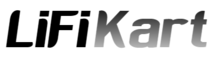
![How to Fix Windows Bluescreen Error 0x00000001 [APC_INDEX_MISMATCH] 1 Fix Windows Bluescreen Error 0x00000001](https://i0.wp.com/lifikart.com/wp-content/uploads/2023/06/Bluescreen-Error-0x00000001-1.webp?resize=639%2C457&ssl=1)
![How to Fix Windows Bluescreen Error 0x00000001 [APC_INDEX_MISMATCH] 2 Updating Device Drivers](https://i0.wp.com/lifikart.com/wp-content/uploads/2023/06/Bluescreen-Error-0x00000001_c2.webp?resize=781%2C572&ssl=1)
![How to Fix Windows Bluescreen Error 0x00000001 [APC_INDEX_MISMATCH] 3 Running System File Checker (SFC)](https://i0.wp.com/lifikart.com/wp-content/uploads/2023/06/Bluescreen-Error-0x00000001_c3.webp?resize=979%2C512&ssl=1)